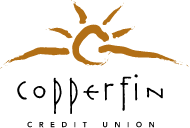Managing your day-to-day finances just got easier with Account Alerts. Receive text or email notifications for things like low balances, withdrawals, or deposits over a certain amount, and much more.
If you don't already have it, download our Mobile App.